How to back up a recovery phrase
The backup process is the same as when you created your wallet.
If you haven't done a backup the first time, please select the Backup Now button.
- make sure you understand/familiarize yourself with the recovery words in the wallet backup, check the I understand that if I lose my recovery words, I will not be able to access my wallet' V and then press the Next button.
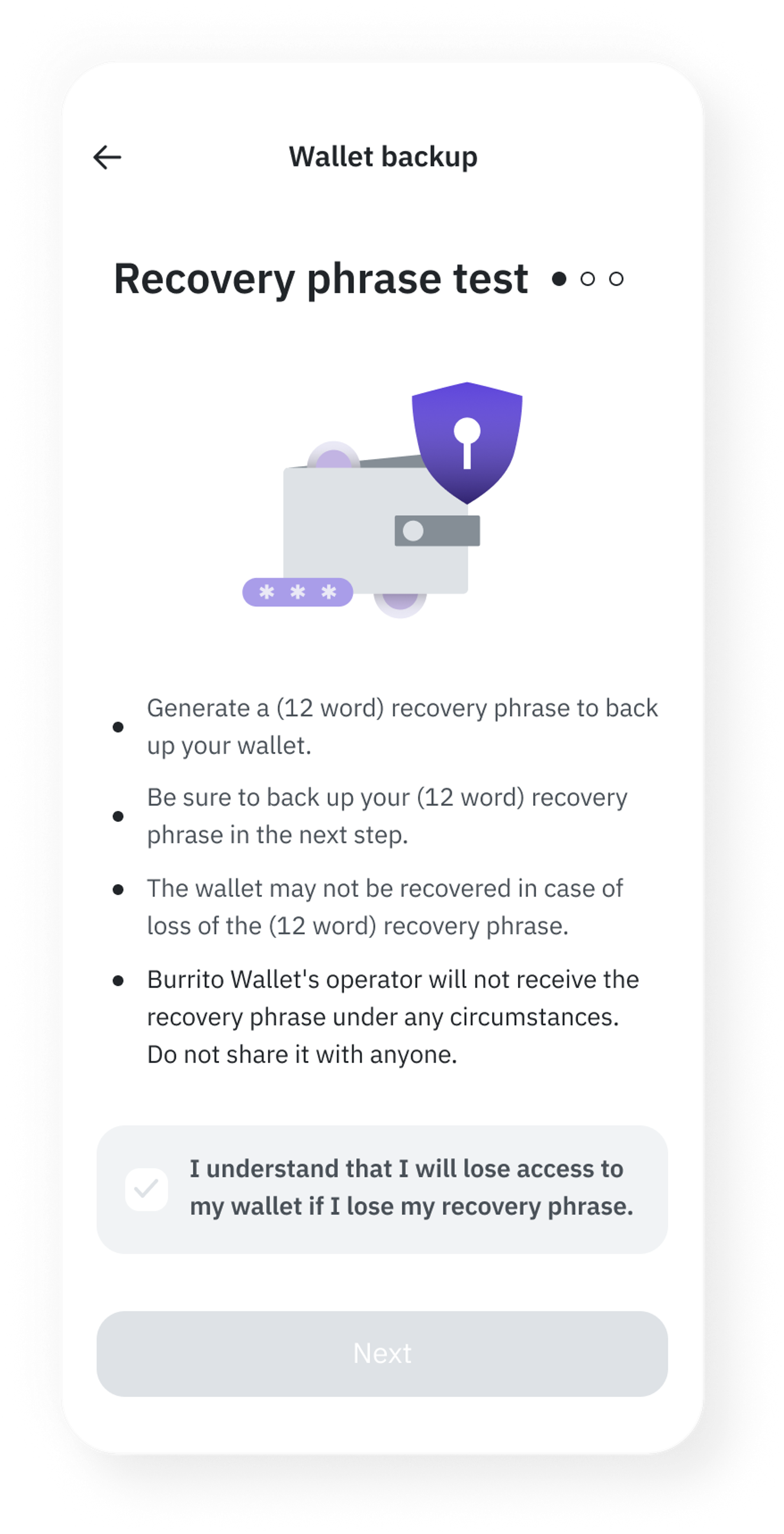
- Please keep the 12 recovery characters 💾.
You can keep them in three ways: Old* Google Drive backup, Direct backup. Copy to clipboard** Please choose one of the three ways to keep them.
(However, please remember that you cannot recover your wallet if you lose your 🤚recovery characters ❗ )
- Enter your backup password for cloud backup (this is the secret number used to retrieve your cloud backed up wallet).
- Select an account to use Google Cloud.
- Verify the recovery text (please enter the recovery text in the following order)
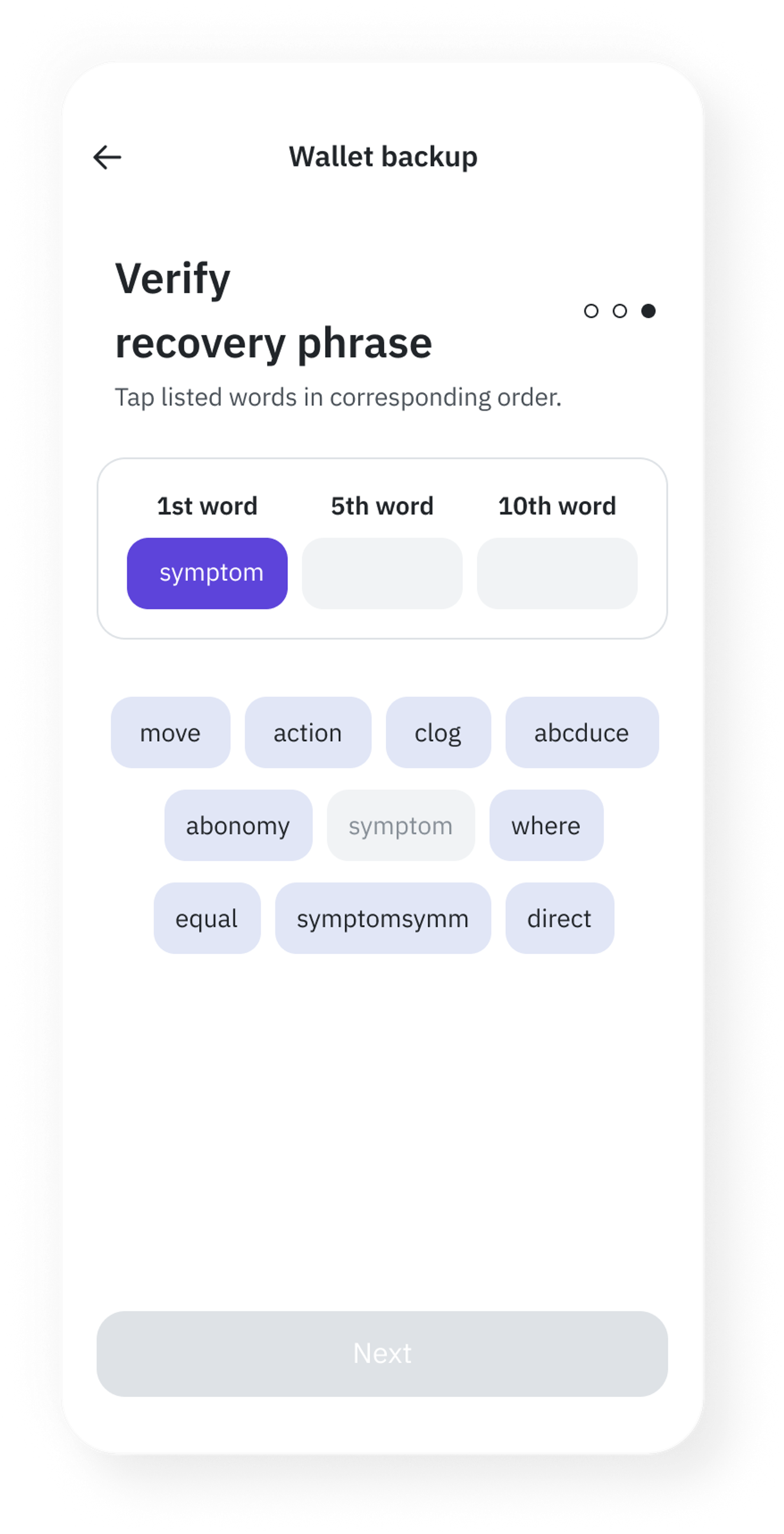
- 'Backup completed'. The backup process is complete when the prompt appears.
Backup is a must to protect your precious wallet!
- Register a 6-digit 2-factor authentication password
- Secondary authentication is used for all functions that involve transactions (sending and receiving money, sending and receiving NFTs), and you will set a 6-digit password that will be used for secondary authentication.
- Select whether you want to use biometric authentication or not.
The biometrics set on your phone will be loaded.
If you didn't backup your wallet when you first created it, please do so before adding any tokens or NFTs to your wallet! 🙏
What's the difference between a password and a recovery character?
In Burrito Wallet, you have a password and a recovery text. The password is required to change information in the account you created when you signed up, and the recovery text is required to recover your wallet.
You can only access the wallet itself with the recovery text, while the password is required to change account information or settings.
- If you forgot your password : You can change it by resetting your Burrito account password.
- If you lost your recovery text : You can't find or reset your recovery text.
Your recovery text is required when you change phones or recover your existing Burrito Wallet on a new device.
I want to delete my Google Cloud backup
Click [Import Wallet] -> [Import Existing Wallet] -> [Import Wallet from Cloud] and the following pop-up window will appear.
If the deletion is successful, you can see the message 'Deletion was successful.
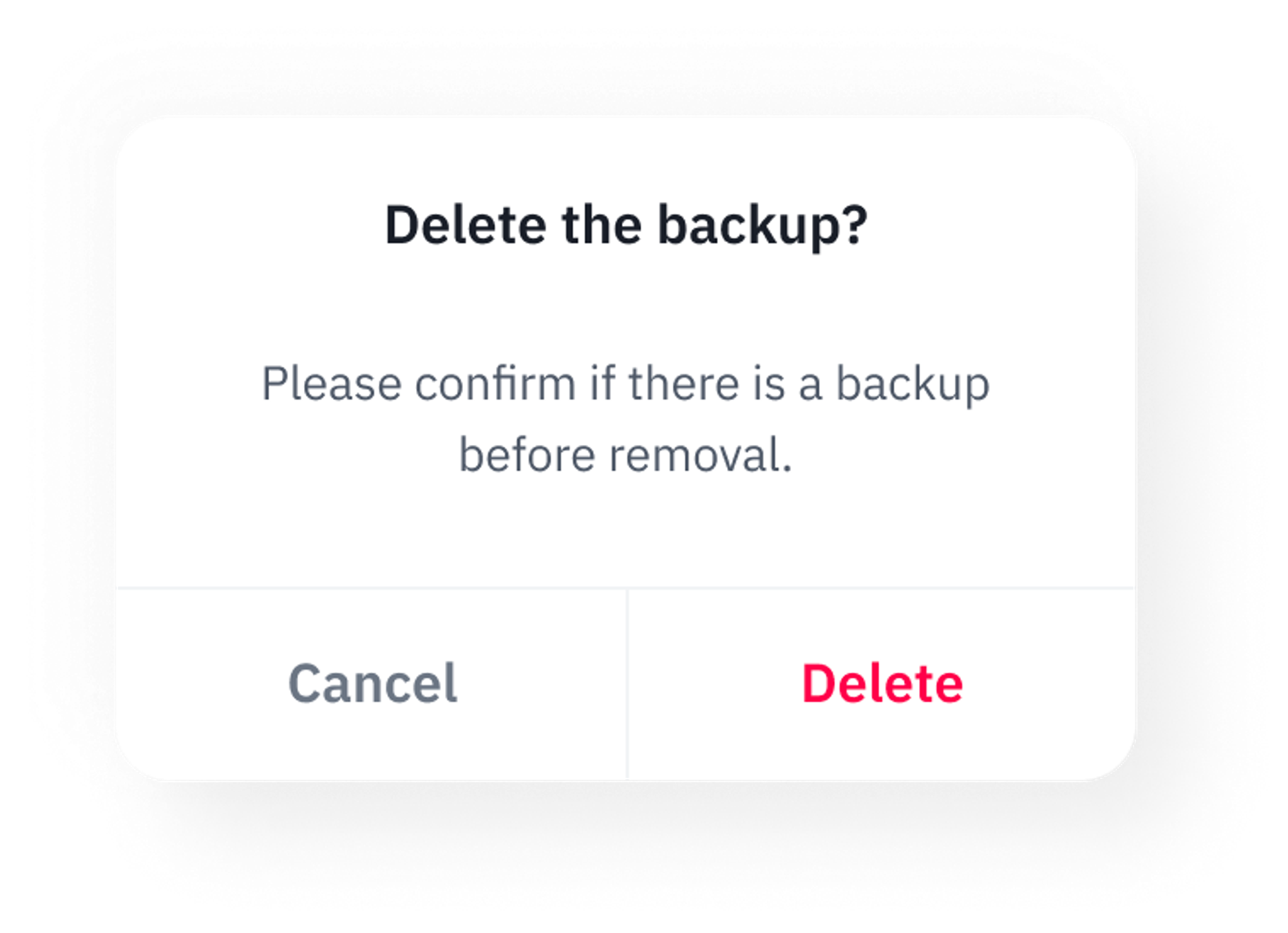
What is the difference between a multi-coin wallet and a chain-specific wallet?
- Multi-coin wallet is a wallet that supports many different chains. They can be imported via recovery characters (mnemonic codes).
- Chain wallet manages only tokens, coins within a specific chain, such as ETH, SOL, etc. They can be imported via recovery text or private key.
There are two ways to import a multi-coin wallet and a chain-specific wallet in a chain.
Select 'Settings ⚙️' on the main bottom menu bar of the Burrito Wallet app, then select 'Import existing wallet' from 'Add wallet'.
- In Import a multi-coin wallet, you can import a multi-coin wallet by writing the name of the wallet and pasting the recovery phrase of the wallet you want to import in the phrase window (depending on the wallet, it will be written as mnemonic code, seed phrase, recovery phrase, etc).
- Import wallet by chain only manages tokens and coins within a specific chain, such as Ethereum, Solana, etc. You can import it by putting in the recovery phrase or private key. (The import method is different for each coin: phrase, key store, private key, address, etc).
I want to import Chain wallets (Solana, Phantom)
Burrito Wallet also allows you to import wallets created elsewhere and use them right away. You can choose between two recovery methods: exporting private keys and exporting recovery characters.
[Chain Wallet Phantom Wallet ]
- Click the 'W1 (Settings)' button in the upper left corner of the Phantom Wallet main screen.
- Click the 'Account' button at the top of the settings screen.
- Click the "..."** button on the right side of the wallet you want to export from the list of wallets in your account.
- Click [Export to private key] 'Export private key' and enter your password.
- Click the COPY button to copy the key that appears after entering the password.
- Paste the copied private key into the input field and click [Import].
Guide [Import wallets created elsewhere]
Can I create multiple wallets?
Burrito Wallet allows you to create multiple wallets and import wallets created elsewhere. To manage multiple wallets, select the main wallet and manage your assets.
[To manage wallet information]
- From the main screen of the Burrito Wallet app, go to 'Settings' ⚙️ button and select 'Select main wallet'.
- If you have made a backup, enter the wallet name you want to use in the 'Enter wallet name' field of the wallet information window.
(Edit the wallet information according to your wallet characteristics, or click the Trash button to delete it if you don't need it)
- If you haven't backed up, click the Need Backup button to back up. Proceed with the Check and backup recovery text procedure.
(If you have already made a backup, you can check the recovery text. If you have not made a backup, proceed with the backup procedure.)